Gameplay Tags
We need to add all the required Gameplay Tags that Narrative Pro uses in order to make abilities work.
The gameplay tags must be named exactly the same name we state here. Functionality will not work if you don't name it the same.
Open your Content Drawer and navigate to Content -> Cues
GC_WeaponFire_NoImpact
Open GC_WeaponFire_NoImpact and click Class Defaults
You can see the Gameplay Cue Tag is already populated. This is an error. It is the correct Tag, but it needs creating.
Click the tag to make Unreal throw the error then click OK.
It will automatically open the Gameplay Tag menu. Click the Green Plus to start adding Tags.
Set the Name to:
GameplayCue.Weapon.FireNoImpact
Set the Source to be the default DefaultGameplayTags.ini then click Add New Tag.
Now select the newly created tag then click Compile.
GC_WeaponFire
Open GC_WeaponFire and add a new tag using the exact method we used above in above called:
GameplayCue.Weapon.Fire
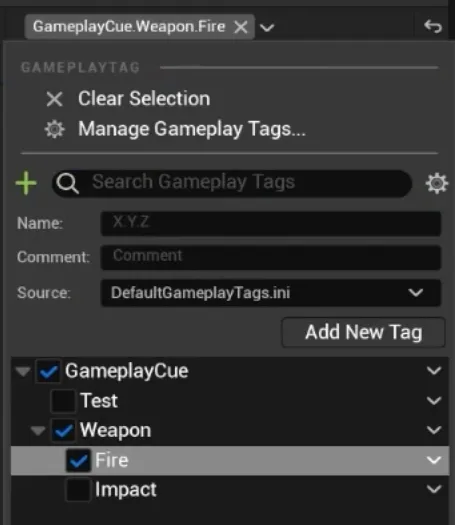
Now select the newly created tag then click Compile.
GC_TakeDamage
Open GC_TakeDamage and add a new tag using the exact method we used above in above called:
GameplayCue.TakeDamage
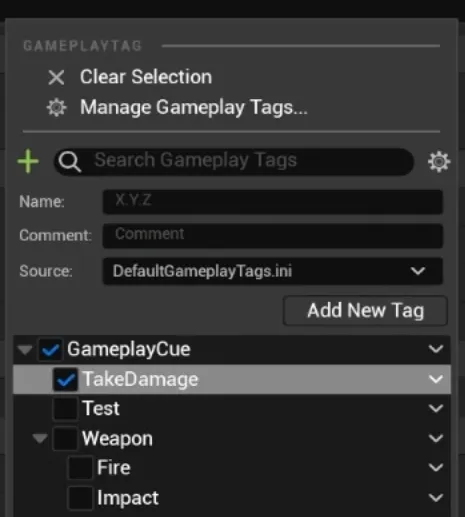
Now select the newly created tag then click Compile.
This tag does not belong in the weapon group.